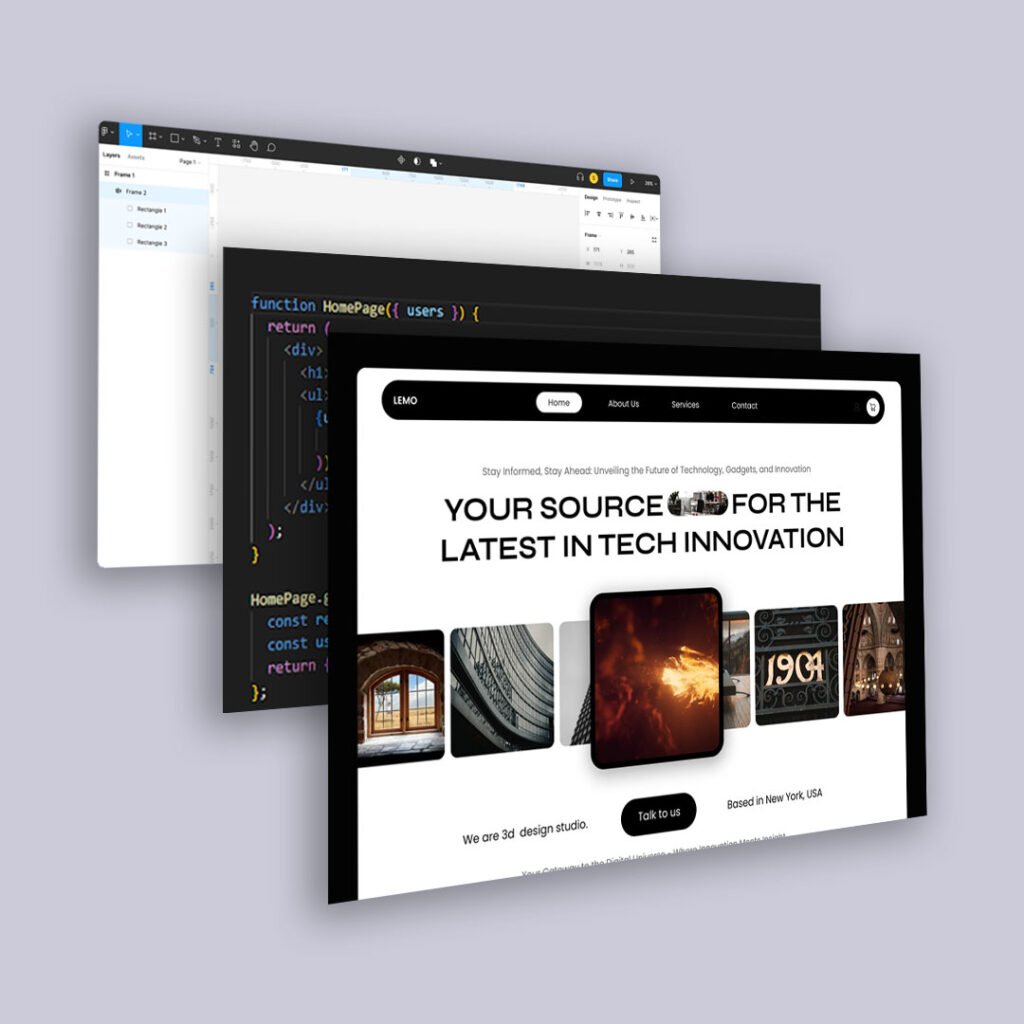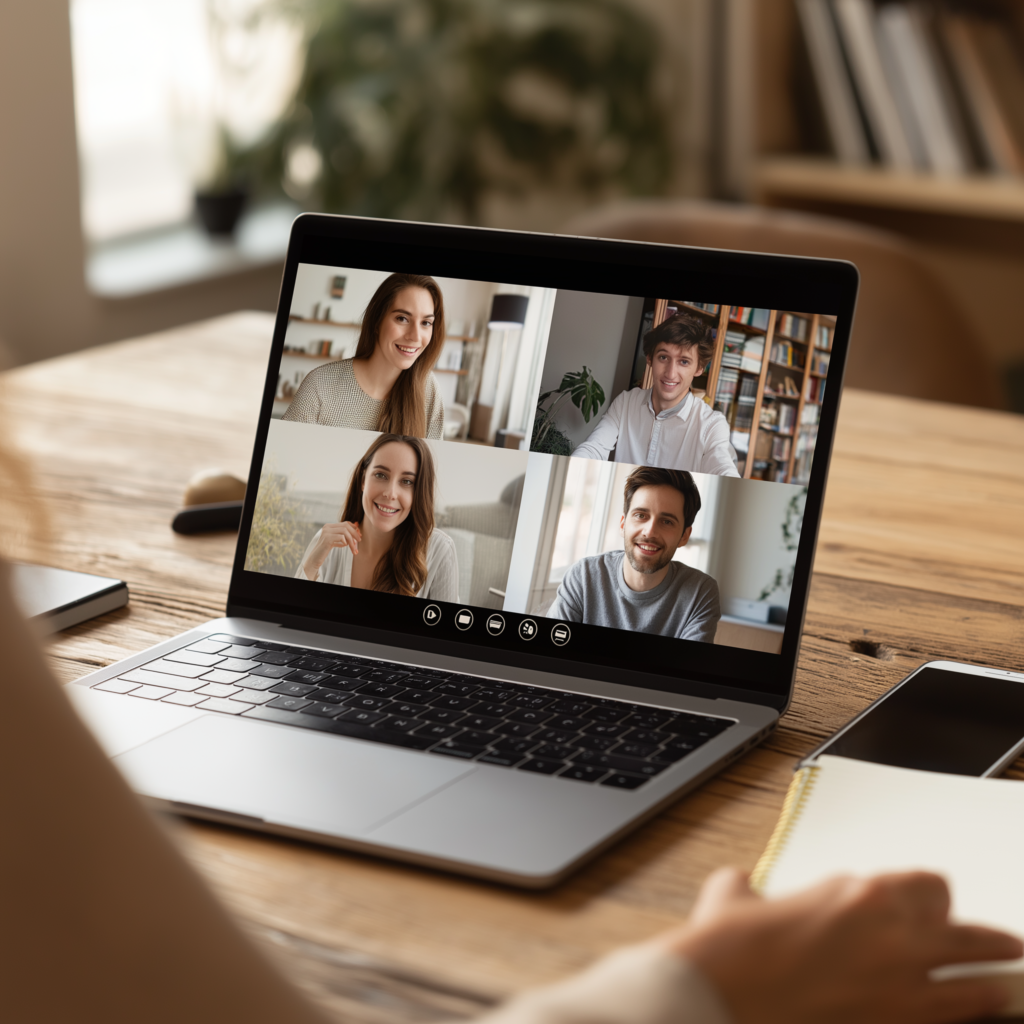Mobile users do not interact with screens like desktop users. They navigate with their thumbs, and the way they hold their phones determines how easy—or frustrating—your design is to use.
Understanding the thumb zone can make the difference between a seamless, intuitive mobile experience and one that drives users away.
What Is the Thumb Zone?
The thumb zone refers to the areas of a smartphone screen that are easiest (or hardest) to reach when holding a device with one hand.
Steve Hoober’s research on mobile ergonomics found that:
- Most users hold their phone in one hand and navigate with their thumb.
- Some use both hands, but their dominant thumb still does most of the work.
- A smaller percentage use index-finger tapping, often when scrolling through content-heavy apps.
From this, three key areas emerge:
- Easy-to-reach zones – The center and lower portion of the screen where the thumb naturally rests.
- Stretch zones – Areas that require slight thumb extension but are still accessible.
- Hard-to-reach zones – The top of the screen and far edges, which force users to adjust their grip or use a second hand.
What This Means for UX Design
If essential buttons, menus, and CTAs are placed in hard-to-reach areas, users are forced to reposition their grip—which slows them down and creates frustration.
A well-optimized mobile interface aligns interactive elements with natural thumb movement to improve usability and reduce effort.
How to Design for the Thumb Zone
1. Place Primary Actions in the Easy-to-Reach Zone
Users should not have to stretch to complete essential actions like navigating menus, tapping buttons, or completing forms.
Best Practices:
- Keep primary CTAs (buy now, submit, next step) within the natural thumb zone.
- Use bottom navigation bars instead of top menus for mobile apps and websites.
- Ensure swipe gestures align with natural thumb movement.
2. Keep Navigation at the Bottom, Not the Top
The traditional desktop-style navigation bar at the top of a page does not translate well to mobile. Since it sits in the hard-to-reach zone, users must stretch their thumb or use a second hand.
Best Practices:
- Move navigation to the bottom of the screen for one-handed use.
- Use tab bars or floating action buttons (FABs) to house key actions.
- For content-heavy apps, implement gesture-based navigation instead of relying on top-screen interactions.
3. Design Buttons for Thumb Accessibility
Tiny buttons and closely packed links lead to mistaps and user frustration.
Best Practices:
- Tap targets should be at least 44px by 44px (Apple’s guideline).
- Space buttons properly to avoid accidental clicks.
- Keep important buttons larger and less critical ones smaller.
4. Prioritize Scrolling Over Tapping
Tapping requires precision, while scrolling is effortless with the thumb.
Best Practices:
- Use infinite scrolling or “load more” buttons instead of paginated links.
- Implement horizontal scrolling for carousels (avoiding tiny navigation dots).
- Optimize lists and content blocks for fluid vertical movement.
5. Adapt for Large Screens and Foldable Phones
As phone screens continue to grow, the thumb zone changes. Users with large-screen devices often struggle with top-corner interactions, making UI adjustments even more critical.
Best Practices:
- For larger screens, shift important UI elements closer to the center of the screen.
- Consider customizable UI layouts that let users reposition key elements.
- For foldable devices, test usability across different screen states.
Final Thoughts: Design for How People Actually Use Their Phones
Users are not interacting with your mobile design in a controlled test environment. They are scrolling with one hand while holding coffee, navigating while walking, and multitasking on the go.
By optimizing for thumb reachability, intuitive navigation, and effortless scrolling, you create an experience that feels natural and seamless—without requiring users to think about it.
The best mobile designs do not just look good; they feel effortless to use.